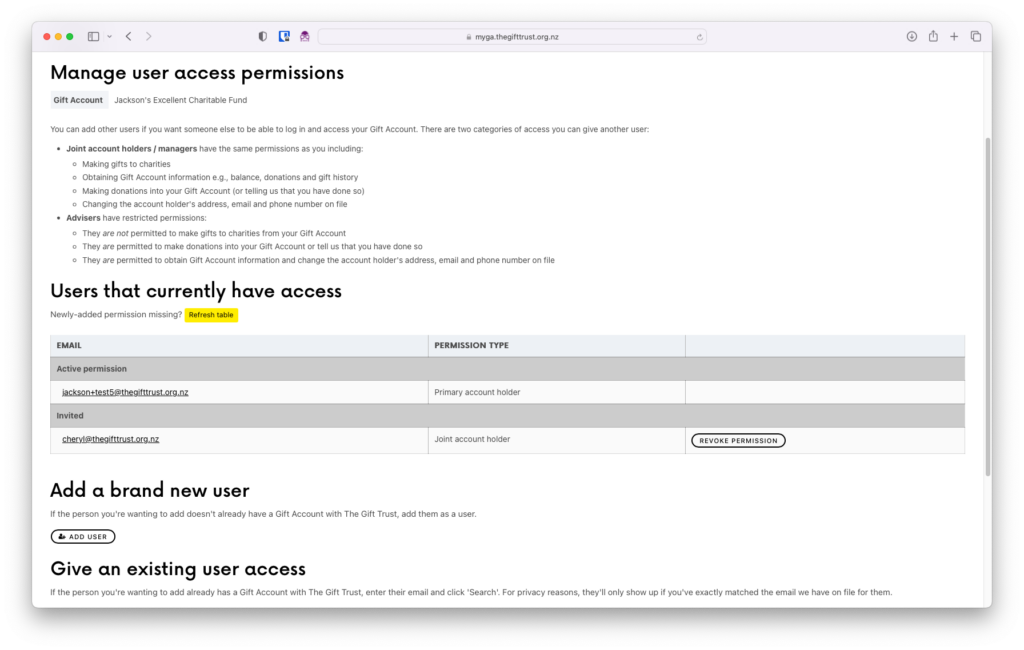With My Gift Account, you can view your Gift Account balance and transaction history, make gifts to charities, add funds to your account, and more.
If you held or managed a Gift Account with The Gift Trust before 25 July 2023, you already have a My Gift Account login. If you’re logging in for the first time, you’ll need to set a new password – click here to do so.
Don’t share your login with anyone else – if you want to have someone else be able to manage your Gift Account alongside you, like a family member or financial adviser, they’ll do so through their own login.
Jump to: Accessing your account / Making gifts to charities / Adding funds to your Gift Account / Viewing your Gift Account activity / Managing users
Accessing your account
My Gift Account can be accessed online at myga.thegifttrust.org.nz – bookmark this link in your browser for future reference.
To log in to My Gift Account, simply navigate to myga.thegifttrust.org.nz and enter your email and password. If you can’t remember the email linked to your account, let us know and we can confirm or change it for you.
Once you’re logged in, you’ll be brought to your Dashboard. (If you have multiple Gift Accounts, you’ll be able to choose a Gift Account to open the Dashboard for.)
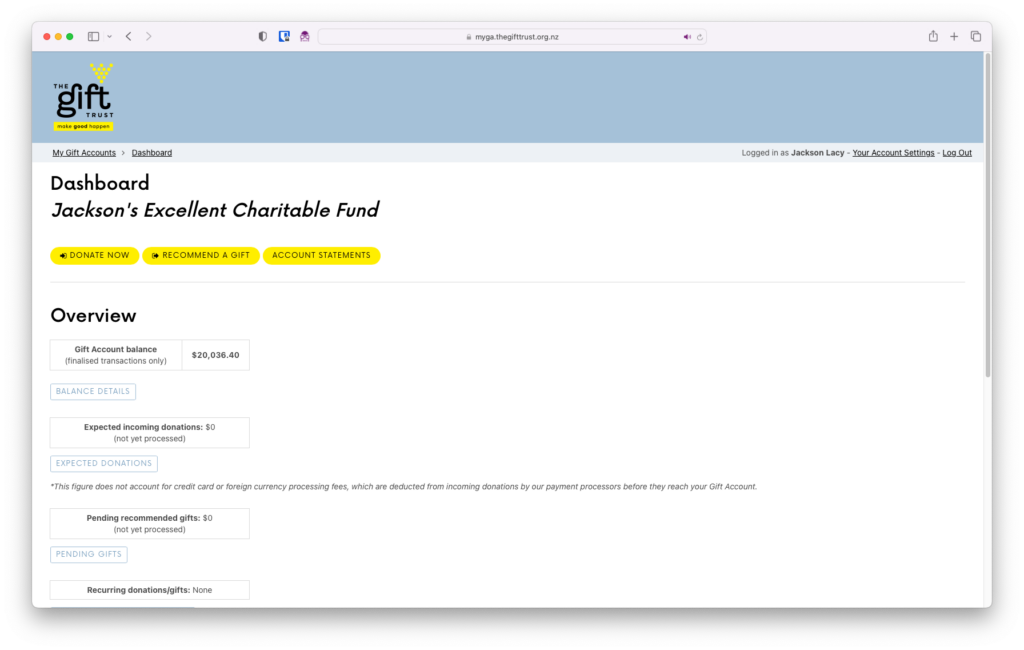
Making gifts to charities
To make a gift to a charity, go to your Dashboard, click ‘Recommend a Gift’, and fill in our gift recommendation form.
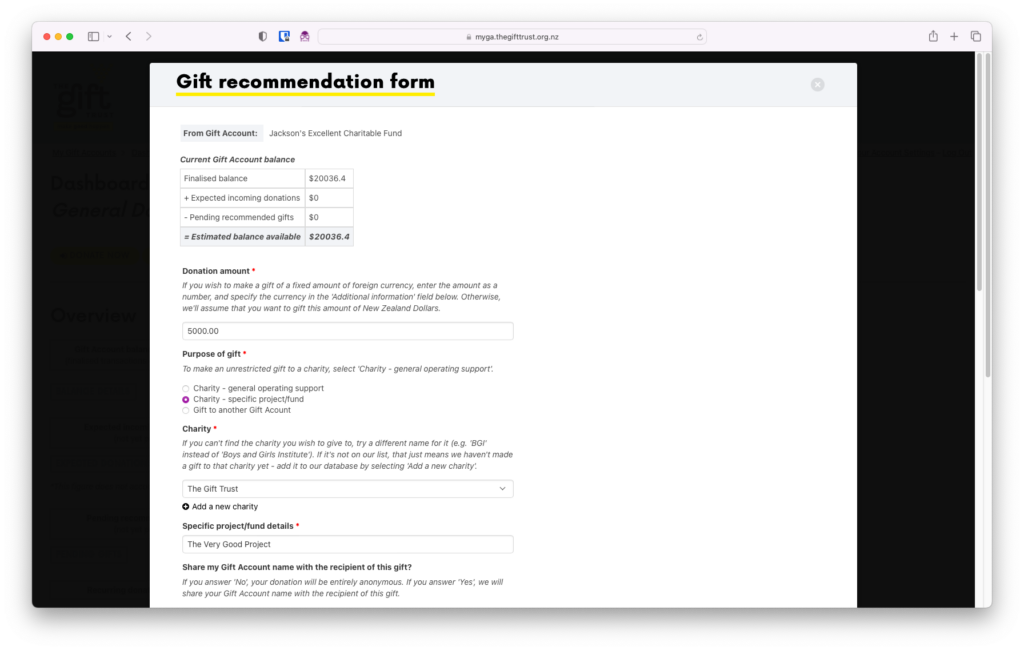
If the charity you wish to give to isn’t listed, that just means that we haven’t made a gift to them on behalf of another Gift Account holder in the past. To add a charity, click ‘Add a new charity’ and fill in their details. (You don’t have to have all the charity’s information – just enough that we know which charity you’re intending to give to.)
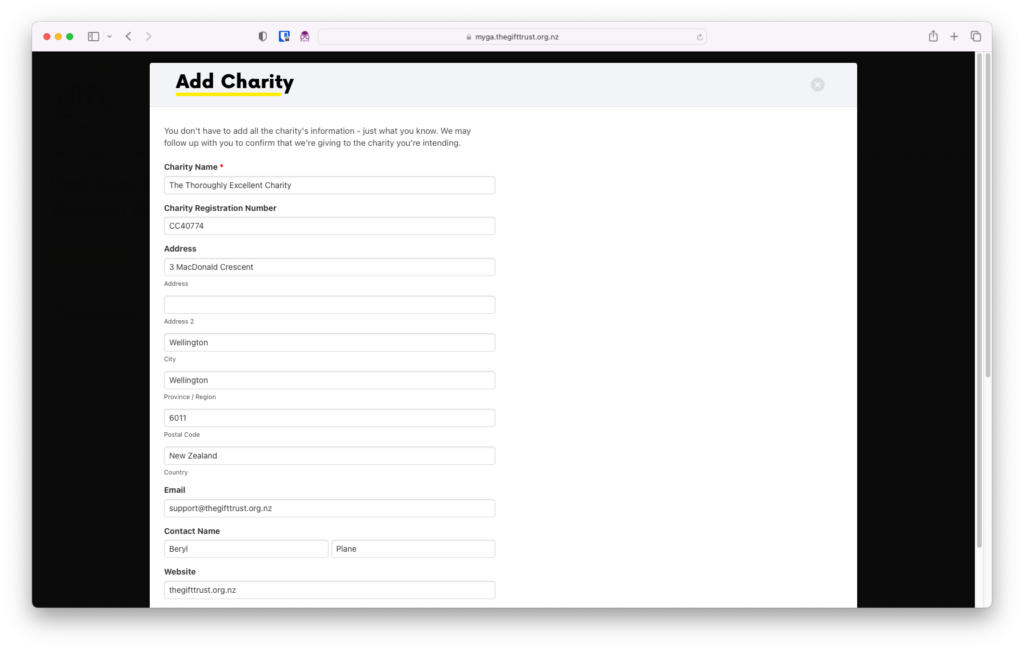
Adding funds to your Gift Account
To add funds to your Gift Account, go to your Dashboard, click ‘Donate Now’, and fill in our donation form.
If your Gift Account funds are managed through a financial adviser, and your donated funds are being transferred from your personal investment account to ours, then they will need to notify us of your donation through this form, specifying ‘Consilium transfer’ as the payment method, and including the reference we give them with the transfer. If they fail to complete this form, our processing of your donation will be delayed.
If the funds for this donation are coming from a bank account in the name of a company, trust, or other organisation, then you’ll need to select that company or add it as an option. To protect your privacy, organisation names you add are visible only to users with access to your Gift Account.
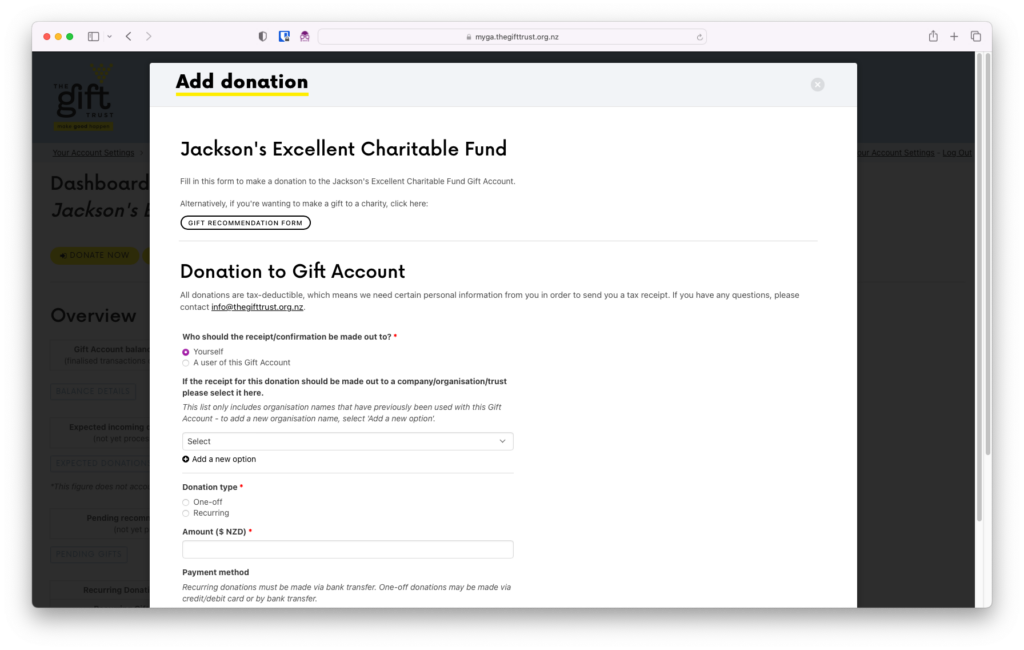
If you’ve elected to make your donation by bank transfer or Consilium transfer (for financial adviser accounts), we’ll give you a unique reference to include with your payment, so we can match it up on our end. If you’ve elected to make your donation by credit or debit card, we’ll give you a secure portal to enter your card details.
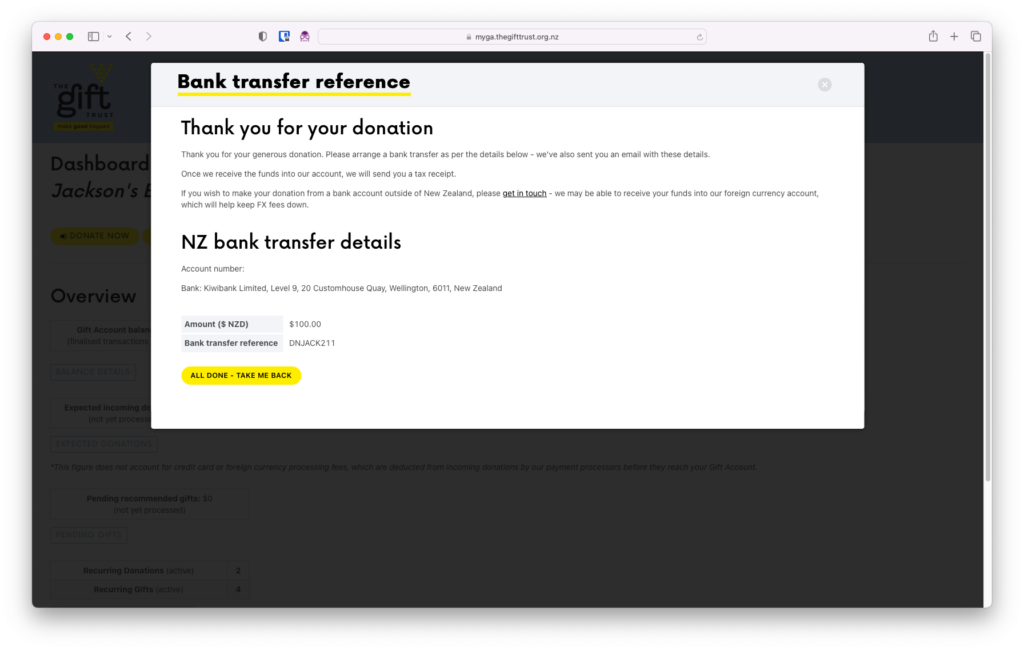
Viewing your Gift Account activity
There’s two ways you can view your previous Gift Account activity through My Gift Account:
- Balance details, which shows you detailed information about every account transaction since 1 April 2022
- Account statements, which are PDF documents that list and summarise your account transactions for each financial year in which your account’s been open
Viewing your balance details
To view your balance details, go to your Dashboard and click ‘Balance Details’ – the small blue button below your Gift Account balance.
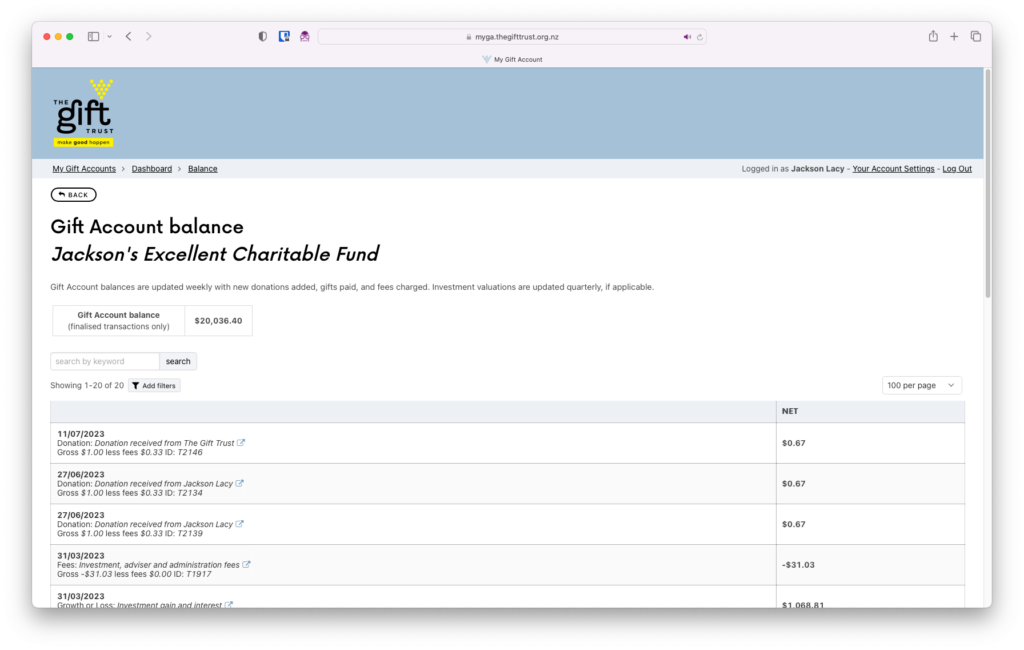
From there, click on a transaction to view more information.
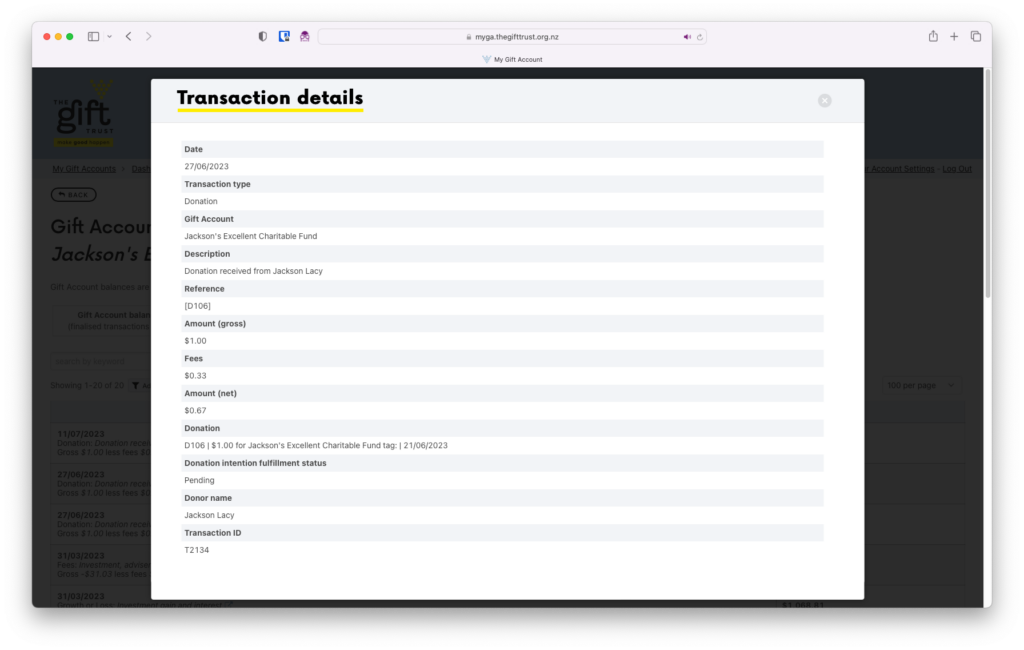
Viewing your account statements
To view your account statements, go to your Dashboard and click ‘Account Statements’.
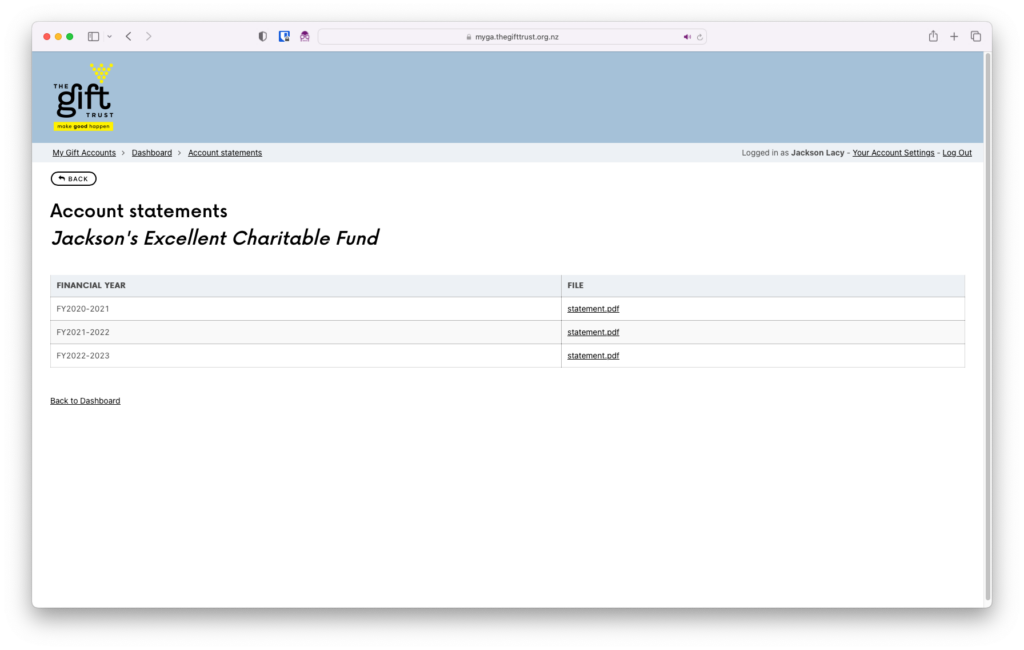
To view or download a statement for a financial year, click on the corresponding “statement.pdf” entry – your statement will open in your browser.
Managing users
If you’re the primary account holder for your Gift Account, you can add and remove additional users. To manage users, go to your Dashboard, scroll down to ‘Users and permissions’, and click ‘Manage Users’.
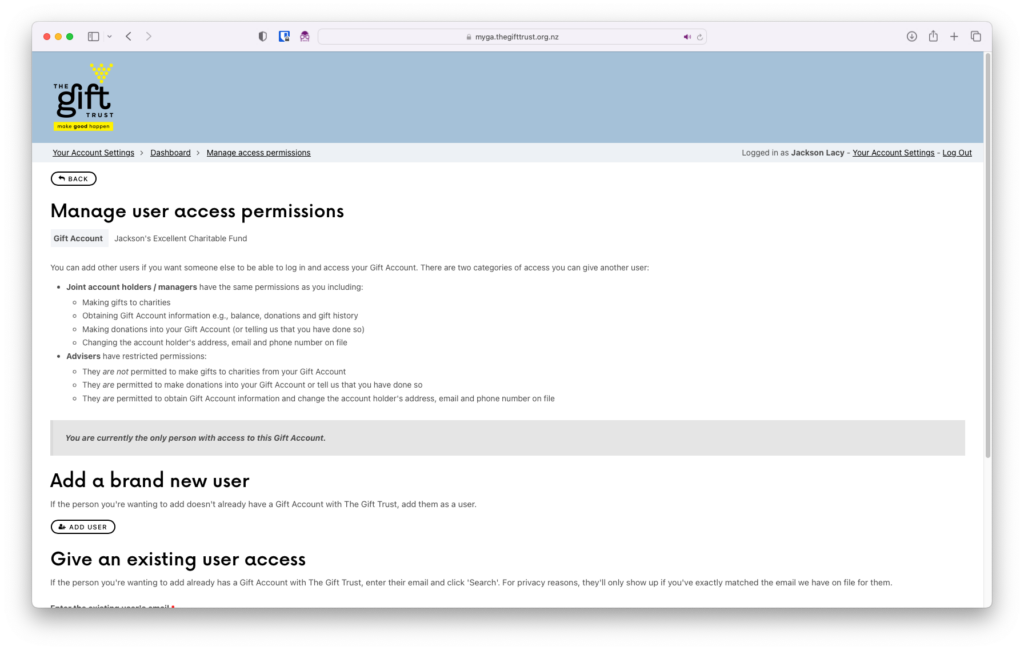
If the person you’re wanting to add already has a Gift Account with The Gift Trust, enter their email and click ‘Search’. For privacy reasons, they’ll only show up if you’ve exactly matched the email we have on file for them.
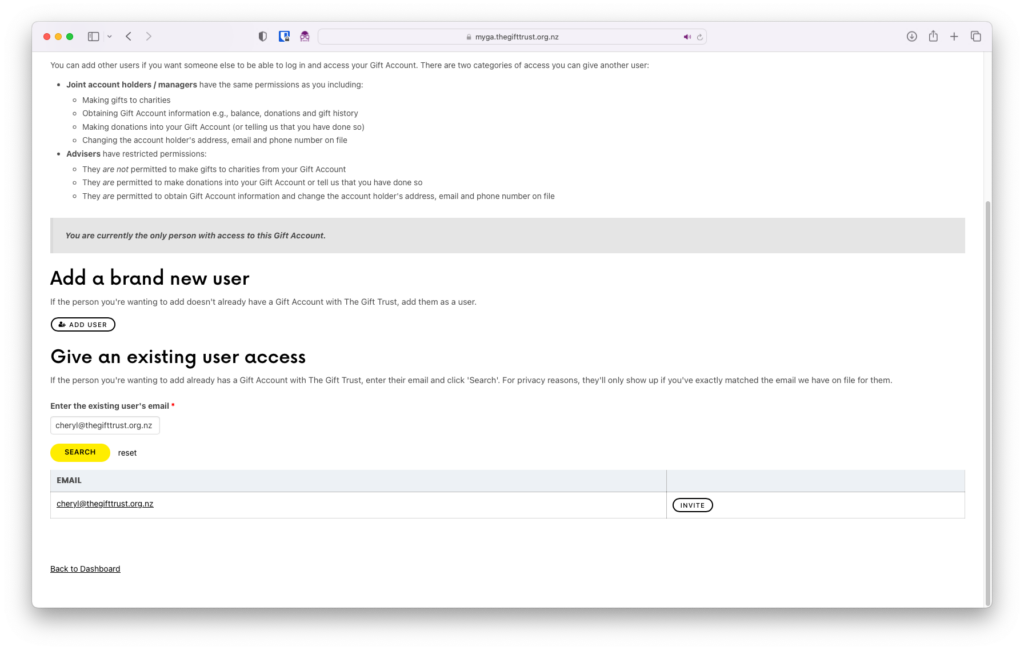
Click ‘Invite’, then ‘Continue’, then set their permissions and click ‘Submit’.
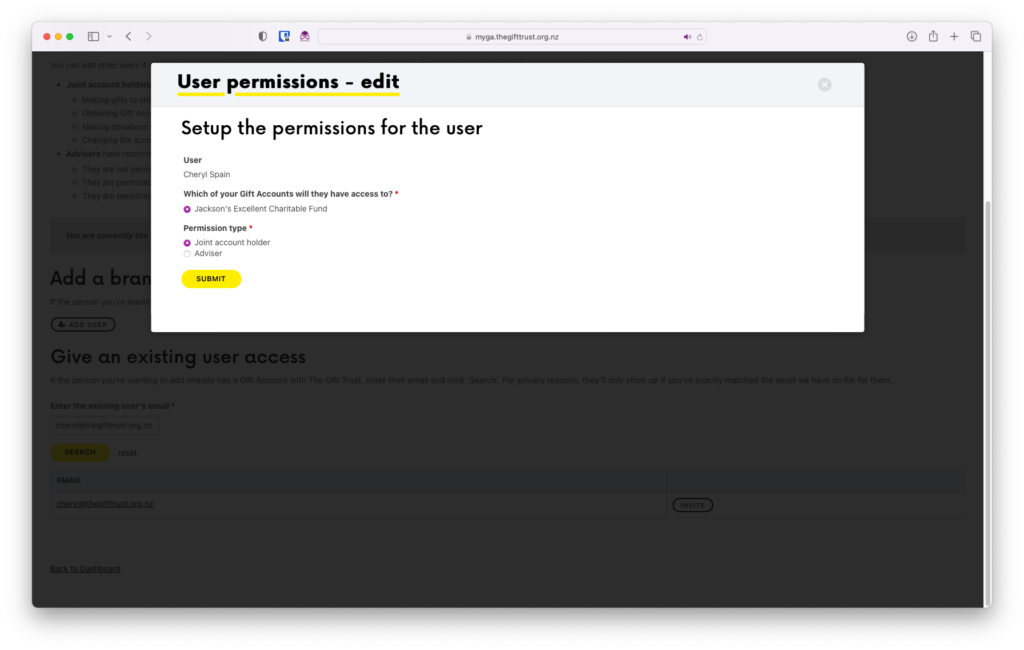
To revoke a user’s permission, click ‘Revoke Permission’.